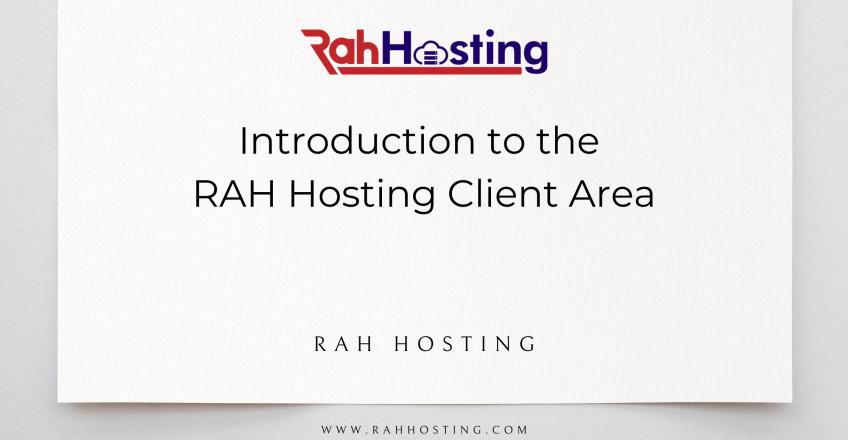
The purpose of this guide is to familiarize you with the RAH Hosting Client Area’s user interface. We have put in a lot of time and effort to ensure that our client area has everything it needs to provide a first-rate service to our customers. In the following paragraphs, we’ll show you the ropes so you can quickly and easily access and update your account information, make payments, schedule services, and communicate with our support staff.
Dashboard Overview
All of your services, domains, invoices, and open tickets are summarized in one convenient place in your Client Area’s Dashboard. There are quick links to the appropriate pages in the left-hand dialogues. Since one of our goals is to keep our patrons up-to-date, the most recent developments relevant to them can be found over in the right column.

Each hosting service currently being used with RAH Hosting is represented by its own dialogue below. Each window provides access to the service’s summary data and quick-launch buttons. Consistent with their current display order:
- Access Website
- Control Panel
- Manage Service
- Upgrade/Downgrade
- Request Cancellation
Support Tickets in the “Open” state and outstanding invoices will be displayed in the bottom area.

You’ll also see a standard top navigation bar, as well as a top navigation bar with additional options. They are made up of icons that link straight to the various parts of the site.
Navigation Icons at the Top
A few icons and a drop-down menu make up the top bar. In this article, we’ll take a look at and discuss each of these elements, from left to right:
View Cart – A quick access to your cart is just a click away with the handy “View Cart” symbol.
Notification Bell – Notifications about your RAH Hosting services will be shown in a bell-shaped symbol in your control panel.
Email History – If you click on the envelope icon, you can see the most recent email that RAH Hosting has sent. In addition to accessing the complete email archive.
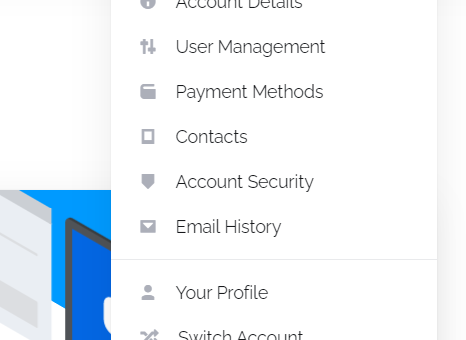
When you click the down arrow next to the “Customer Name” welcome, a menu will appear with the following items in it:
Account Details – Your account’s security and privacy settings, as well as any updates you’d like to make to your contact information or sub-accounts, can be made in the “Edit Account Details” section (two-factor authentication and single sign-on).
Change Password – Clicking “Change Password” will take you to a new page where you may alter your current Client Area password.
Logout – In order to log you out of the Client Area, please click the Logout link.
Navigation Bar
With the help of the menu at the top of your Client Area screen, you may quickly get to any of the available verifications. Each of the included choices will be outlined from highest to lowest.

- What you see when you log into your Client Area is the Dashboard.
- The Announcements section is where you can find all the new content that RAH Hosting has published.
- Click “My Account” to see your account information and make any necessary changes.
- Clicking “Services” will take you to the “My Products & Services” page, where you may access and modify all the services you have with us.
- Click on “Order New,” where you’ll see the alternatives to either buy a new hosting plan or an additional service.
- If you already have a domain name registered with RAH Hosting, you can use this section to renew it, manage your domain names, or register new ones (s).
- My Invoices – Shows every bill that has been issued to your account ever since it was set up.
- Tickets for technical and billing support contain all correspondence between you and our staff.
- Choose this option to open a new ticket and communicate with our Technical Support or Billing teams.
- The Knowledge Base is a repository of informative articles and instructions covering a wide range of subjects.
We’re thrilled that you’ve found this instruction helpful and that you’re feeling confident using our Client Area. If you’d want a more in-depth explanation of the capabilities accessible in the Client Area, feel free to read the other instructions we’ve provided here. Please don’t hesitate to get in touch with our Support Team if you run into any problems or are unable to complete a given task because you couldn’t find the information you were looking for.
