
No matter how much promotional mail or spam your inbox is receiving on a daily, hourly, or even minutely basis, Email Spam Protection can assist.
SpamAssassin may be activated in cPanel’s Spam Filter section and is a free, open-source project
developed by the Apache Software Foundation. It wasn’t until April 2001 that the source was made
available to the public at large. If you are interested in the technical details of its development and
evolution, you may view its complete history of changes right here.
It is effective because it employs several strategies for identifying spam.
To identify the email, these spam detection systems use a variety of statistical approaches applied to the
email’s headers (an excellent resource for locating email headers) and text. They adapt to keep up with the
ever-evolving tactics used by spammers to sneak their messages past your defences and into your
mailbox.
This is a huge improvement over the previous methods of spam identification, which relied on a list of
keywords.
First, I’ll walk through a quick cPanel lesson on turning on the Spam Filter, and then I’ll discuss the various
SpamAssassin settings.
Setting Up cPanel’s SpamAssassin Filter
Go to the Email submenu in the cPanel Control Panel.
I’m going to assume that you’re already logged into cPanel, but if you aren’t, please do so.
To access the email management controls, go to the bottom of the administration dashboard.
Find the Email section of the cPanel Control Panel.
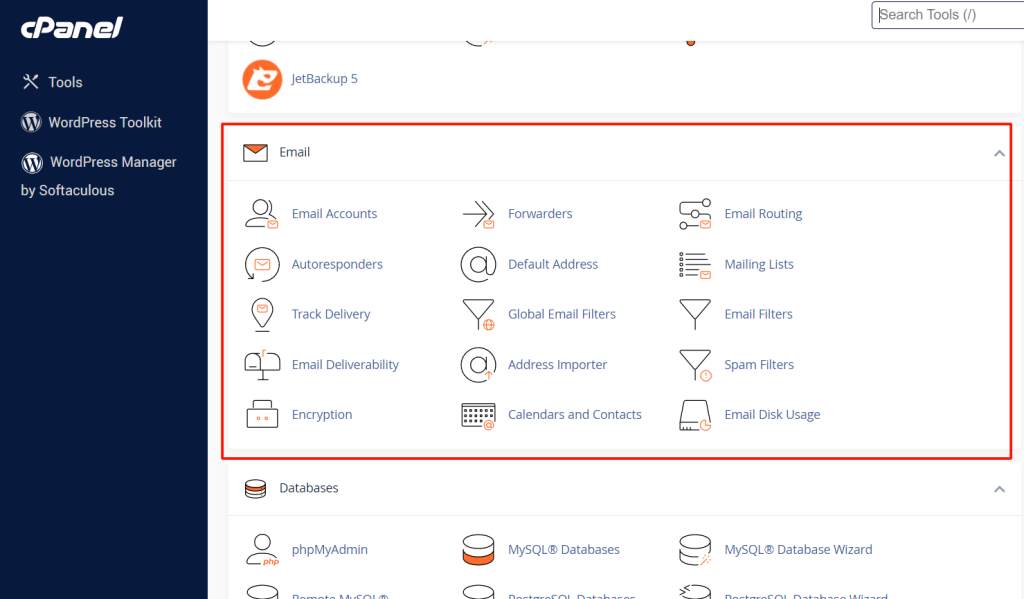
The ‘Spam Filters’ button must be clicked.
Apache SpamAssassin has been rebranded as “Spam Filters” in cPanel since version 70.
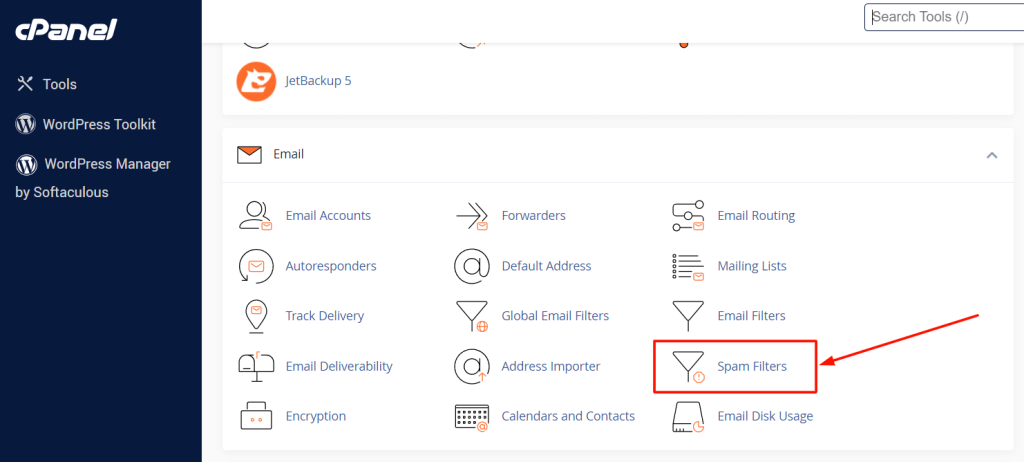
To activate Spam Filters, select it.
To access the Spam Filters, select the appropriate link.
Turn on the Anti-Spam Measures.
To activate spam filters, select “Process New Emails and Mark them as Spam” from the menu bar.
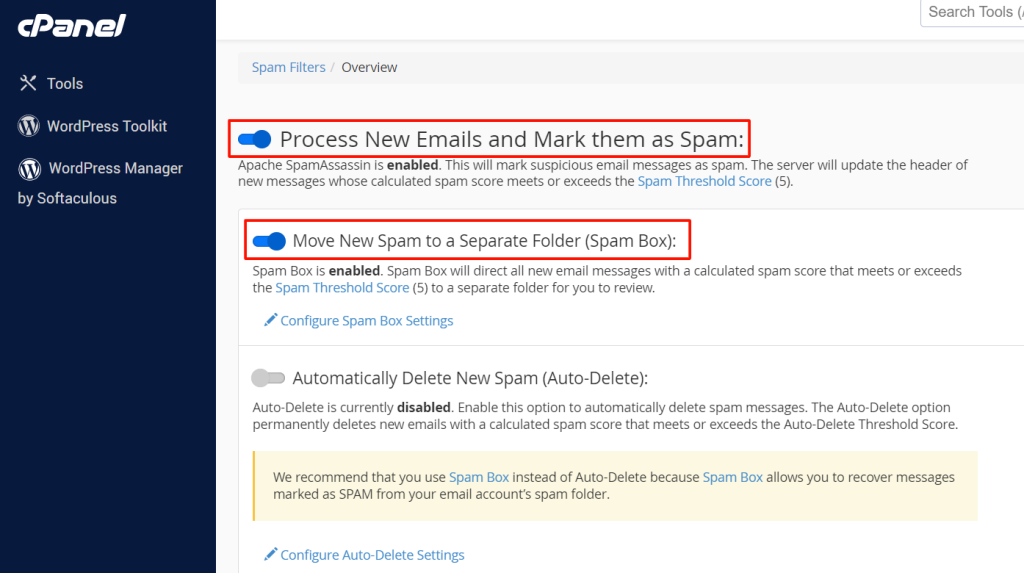
Turn on the Anti-Spam Measures.
SpamAssassin has been turned on.

If everything went well, a green box would confirm the following:
That was successful; Apache SpamAssassin is now active.
As of right now, SpamAssassin is operational.
In this current level, you have only activated the Spam Filter. Emails rated 5 or lower are not considered
legitimate by default.
When an email is flagged as spam, the term “SPAM” will display at the beginning of the subject line, as
demonstrated in the image below.

This message has been flagged as spam.
Nothing happens, and the message stays in your inbox, unless you’ve instructed SpamAssassin to delete it
automatically or file it in the rubbish folder, which I’ll explain in a moment.
