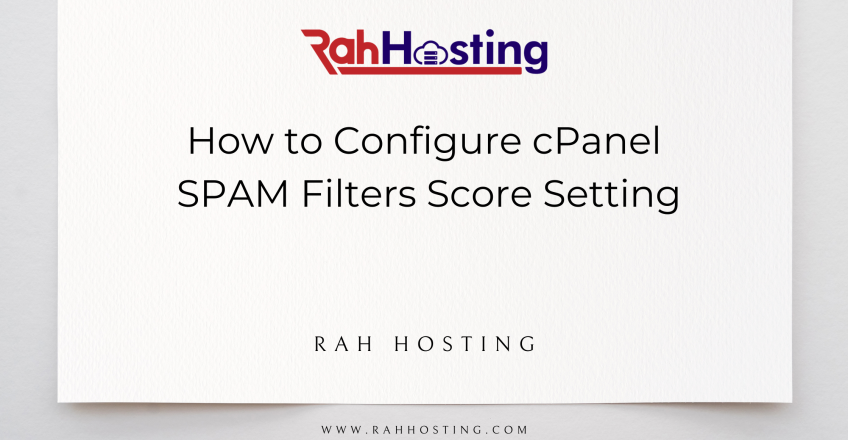
The spam score of an email might range from 1 to 10. Spam is more likely the higher the SpamAssassin
Score. Any communication will be marked as spam if its spam score is equal to or higher than the Spam
Threshold Score.
As I’ll explain in a moment, the Spam Threshold Score and the Auto-Delete Threshold Score are
independent of one another.
In the main cPanel interface, select the ‘Spam Filters’ link.

To activate Spam Filters, select it.
To access spam filters, go to the cPanel dashboard and select the appropriate link.

Follow the link labelled “Spam Threshold Score.”
Click the “Spam Threshold” link, as indicated in the screenshot, to modify the score.
To view your Spam Threshold Score, go to the website provided.
You can set your own threshold for spam by modifying the Spam Threshold Score.
The Spam Threshold Score in cPanel can be set to any value between 1 and 10 or to one of the predefined
values.

Mark 1 for aggression; this may falsely flag many valid emails as spam. That is to say, a great deal of
erroneous positive results.
With a 4 you can trust your server with minimal downtime.
Failed with a score of 5
An 8 is required for ISPs to be suggested.
With a 10, that person is completely passive. To be clear, this will only stop the most blatant forms of
spam.
Any number between 1 and 10, with two places of decimal precision. If spam emails are still reaching your
inbox despite this measure, you can adjust the SpamAssassin Score.
The Score should be left at its default setting unless you continue to get unwanted spam messages.

